Looking to create great professional-level videos but stuck with title and text animations, effects, for intros, name tags, cinematic openers, and outros? In this article, you will find: the best title animations, types of animations, title animation psychology in editing, how to use given resources in your videos, and, lastly, all the resources.
Whether you’re working on YouTube videos, Instagram reels, or short films, these presets offer dynamic motion, smooth typography, and eye-catching transitions.
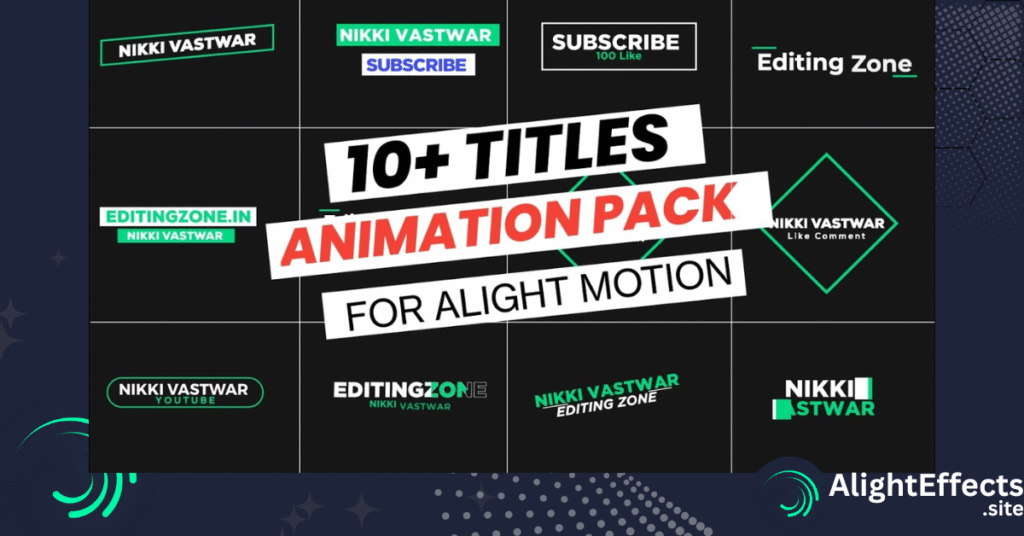
What is Title Animation?
Title animation is the visual and professional way of presenting a title or text in videos, films, or any other media. It uses text, graphics, and various effects. It is most commonly used in every video as an intro, outro, or anywhere a title is required.
Types of Animation: Some of the Best 10
There are a lot of types of title animations, but these are just 10 of the best and most commonly used. There are millions of other possibilities, and you can create your own with just a bit of creativity.
Let’s look at some of the best and most used title animation types:
1. Position Up Animation
Simple and effective, this animation is used by many. It animates the title from the bottom to the top and vice versa. It gives a smooth entrance to your text, making it look like it’s floating upwards, which is great for clean and simple titles.
Available in Alight Motion: Built-in effect.
2. Flick Animation
This technique creates an animation where the text starts slow, speeds up in the middle, and slows down at the end, giving it a “flick” effect. It’s perfect for adding dynamic movement to your text.
Steps for Alight Motion:
- Animate your title normally using Position or Scale.
- In the Keyframe editor, adjust the speed of the animation by easing the keyframes—making the motion slower at the start and end, and faster in the middle.
- For smoother control, use the Graph Editor in Alight Motion to manipulate the speed of the animation.
3. From the Center Animation
This animation makes your title appear as if it’s growing from the center of the screen. It can be useful when you want to create a focus effect, making the text feel like it’s coming into view from the middle.
Steps for Alight Motion:
- Add your text and set the initial Scale to 0%.
- In the timeline, set the first keyframe for scale to 0% and another keyframe at the end to 100%.
- Apply Ease In/Out to the keyframes so the title grows smoothly from the center.
4. Cinematic Blur Animation
This effect creates a blurred title that slowly becomes clear. It’s great for adding drama or cinematic flair to your titles, especially when you want to reveal the text in an artistic way.
Steps for Alight Motion:
- Select your text and apply the Blur effect.
- Set the blur to maximum at the beginning and animate it to 0% blur by the end.
- Add an Opacity animation (start at 0% and increase to 100%) for a smooth fade-in with the blur effect.
5. 3D Rotation
The 3D rotation effect makes your title appear like it’s flipping into the screen from a 3D space, adding a cool and professional touch to your animation.
Steps for Alight Motion:
- Alight Motion doesn’t have native 3D features like After Effects, but you can simulate it by rotating the text on the Z-axis.
- Add keyframes to animate the Rotation of your text, and change it from 90° (or more) to 0°.
- To make it look smoother, add Ease In/Out to the keyframes.
6. In and Out Animation
This technique makes the title animate in and out in the same direction. It’s useful for titles that need to come and go in a seamless manner, without any sudden jumps.
Steps for Alight Motion:
- Animate your title in using Position from left to right or top to bottom.
- Duplicate the animation and make a reverse animation for the “out” (bring it back in the same direction).
- Use keyframes to set the timing for both in and out animations.
7. Scale Animation
This animation makes your title grow from a small size to a full size. It’s perfect for giving a professional and minimalistic entrance effect for your titles.
Steps for Alight Motion:
- Add your title and set the Scale to 0% at the beginning of the animation.
- Set a keyframe at the start and increase the scale to 100% by the end of the animation.
- Use Ease In/Out to make the scaling smoother.
8. Color Swap Animation
This effect makes the color of the title change, creating a vibrant, eye-catching effect. You can use this when you want to highlight your title or create a flashy look.
Steps for Alight Motion:
- Add your text and apply a Fill effect to it.
- Animate the Color property by setting a keyframe at the start with one color and another keyframe with a different color at the end.
- Use Loop or Ease In/Out to make the color change smooth and continuous.
9. Tracking Animation
Tracking animation makes your text expand or contract by adjusting the space between letters. It can be used to give your text a stylish and modern look.
Steps for Alight Motion:
- Select your title and in the Text settings, find the Letter Spacing (tracking).
- Set a keyframe at the beginning with tight tracking (negative value).
- Set another keyframe with normal or expanded tracking at the end to animate the text spacing.
10. Invisible Cut
An invisible cut effect makes your title appear as if it’s coming from behind a “cut” or mask on the screen. It’s perfect for giving a clean and stylish appearance, as if the title is revealed by a simple slice.
Steps for Alight Motion:
- Add your title normally.
- Use the Mask tool to draw a rectangle around your text.
- Animate the mask to reveal the text from a hidden position, so it looks like the title is coming from behind the mask.
How to Use Title Animation Presets in Alight Motion
📁 1. XML File Method
- Step 1: Download the XML file from the link.
- Step 2: Open Alight Motion and tap “Import.”
- Step 3: Select the XML file from your storage.
- Step 4: The effect or title will be applied directly in your current project.
- Step 5: Edit the text, adjust fonts, and customize it as needed.
👉 Use this when it’s a single effect or preset (not a full project).
📦 2. Import Package (Project File) Method
- Step 1: Download the XML project package.
- Step 2: Open Alight Motion → tap “Import” → select the file.
- Step 3: The full preset opens as a new project.
- Step 4: Long-press and copy all layers of the title animation.
- Step 5: Open your own project → long-press and paste layers.
- Step 6: Edit the text, position, and colors to match your video.
👉 Use this when it’s a full animation project with effects, shapes, and text.